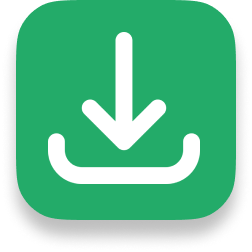Manage Many Sites
Efficiently manage DER asset portfolios from a single log-in with an Enterprise Account. Status indicators show which locations have an alarm. Quickly identify and fix problems to minimize revenue loss. Unlike proprietary portals from inverter vendors you can add new sites using different equipment viewable within the same interface. Any number of locations can be included and accessed from a PC or mobile device from logging in on SolarVu®. An Enterprise account can be created at any time for managing existing SolarVu® sites. Contact Cachelan Tech Support for assistance.
Multiple locations can be subdivided into groups or a big solar farm into zones. Jump directly to any site. Change settings, compare site performance, troubleshoot problems and share information for managing existing sites and implementing design improvements on new ones.
Use the Ticket System for scheduling O&M truck rolls with online lifetime maintenance records of all equipment.
Separate visitor and administrator passwords allow different privileges for sharing by multiple users.
Reports and Summaries
IPPs can generate custom reports for any time period to evaluate performance of their power generation assets. These can be in PDF format for distribution or as a CSV file for spreadsheet import.
View summaries for selected SolarVu® portal groups with specified timeframes and chosen profiles parameters so access and sharing of site and group totals can save time.


lifetime equipment maintenance records
Select Groups for Enterprise Display, List and Dashboard
See the top left section of the Enterprise menu to see the currently selected group displaying on the active display. Groups can be created, renamed, and edited.

With your Enterprise Account, efficiently organize connected portfolio sites into groups to optimize display views and downloadable reports. Create, rename and edit your groups over time so groups adapt with your evolving portfolio of assets and internal stakeholders can see the sites they care about.
Add and Manage Groups
To create or manage a group, navigate to the ‘Edit’ button that opens up a menu within the Enterprise Portfolio View, where you can easily set up a new group and add or remove sites from the group. This allows enabling efficient portfolio management that aligns with your operational priorities.
See some example Groupings useful for your organizational usage:
- For O&M providers and EPCs: Organize sites by end customer, allowing quick access to client-specific data, or by priority level, ensuring that high-importance sites are easily accessible. Service contract types can also define groupings, streamlining monitoring and reporting based on specific service agreements.
- For Asset Managers: Group by corporate entity or geographic region to manage distinct portfolios under separate brands or organizational divisions. Alternatively, organize by revenue model or geographic region to quickly analyze performance trends based on economic models or regional factors.
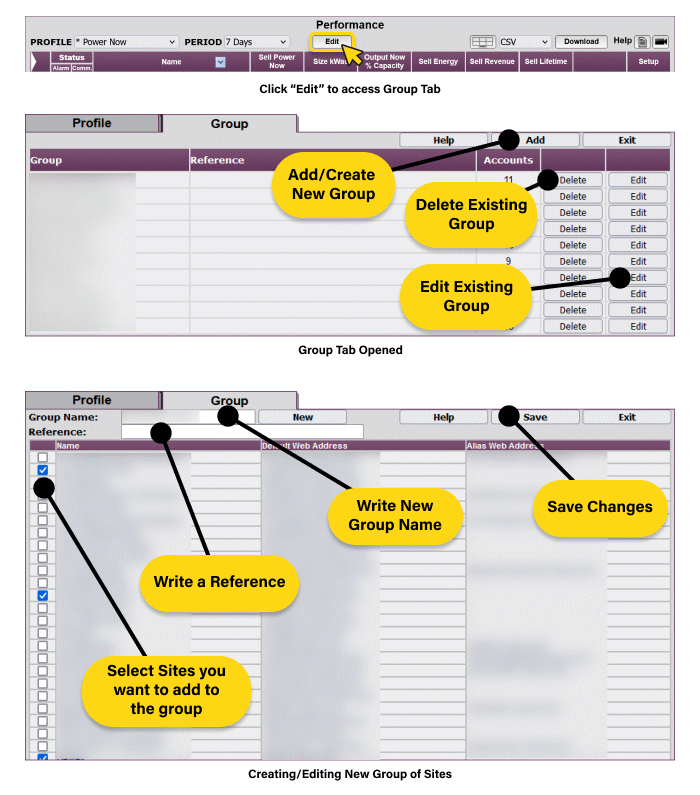
Add and Configure Custom Profiles
The Enterprise Account also allows you to design and configure custom profiles for tailored reporting and display views, making it easy to focus on specific data points relevant to different operational roles. Whether for O&M, reporting purposes or one click report downloads, profiles can be customized to present key performance metrics for targeted analysis.

Download CSVs on the ‘Enterprise->List’ panel and clicking ‘Download’ that will provide the file of the active Group, Profile and selected time series.
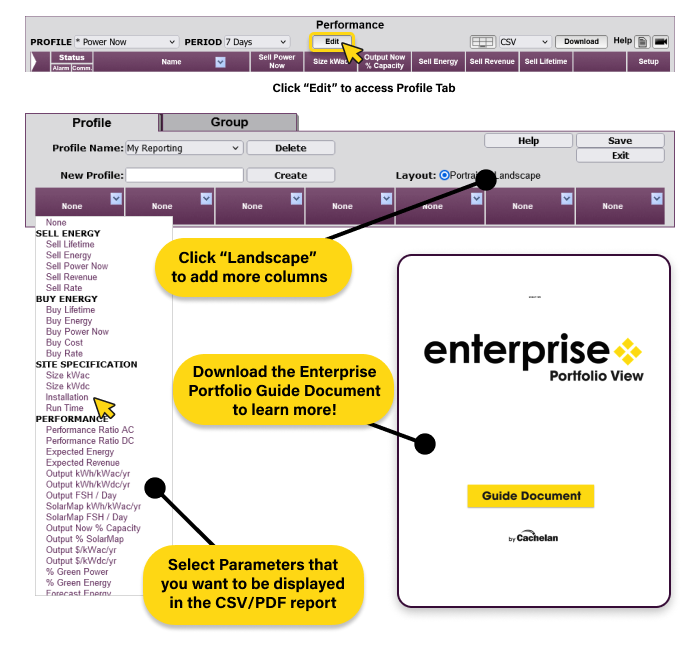
For a full understanding of available fields and customization options, consult the Enterprise Portfolio Guide Document, which details specific data types and layout configurations to support in-depth performance analysis and efficient reporting workflows.